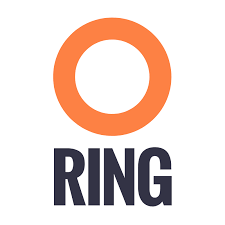We welcome the following contributed tutorial:

It is always a victory for an open source project when a contributor takes the time to provide a substantial addition to it. Today, we’re very happy to introduce a Docker Registry – Zenko tutorial by GitHub user rom-stratoscale, also known as Rom Freiman, R&D Director at Stratoscale.
Thank you very much for making the Zenko community stronger, Rom! — Laure
Introduction
Docker registry is a service enabling storage and distribution of private docker images among relevant users. Although there are public offerings for that service, many organizations prefer to host a private registry for their internal use.
Private Docker Registries have multiple options for storage configuration. One of the useful ones is Zenko’s CloudServer (formerly known as S3 Server), by Scality.
Zenko’s CloudServer is an open-source standalone S3 API deployed as a docker container. In other words, it allows you to have an S3-compatible store on premise (and even on your laptop).
In this tutorial, I’ll demonstrate how to deploy a private Docker Registry with Scality as your private on-premise S3 backend.
We’ll use containers to run both services (registry; Zenko CloudServer).
Prerequisites and assumptions
Prerequisites:
- Docker daemon (v1.10.3 or above)
- python (v2.7.12 or above)
- AWS CLI (v1.11.123 or above)
$> pip install awscli==1.11.123
- Configure aws credentials by:
$> aws configure AWS Access Key ID []: {{YOUR_ACCESS_KEY_ID}} AWS Secret Access Key []: {{YOUR_SECRET_KEY}} Default region name []: us-east-1 Default output format[]: json
Assumptions:
- In this tutorial both s3 and registry will run on the same physical server, in order to avoid dealing with networking. If you choose to run it on different servers, verify that you have routing from the registry server towards CloudServer(TCP, port 8000)
- The s3 storage will use the containers storage and will be lost once the container will be stopped. For persistency, you should create appropriate volumes on the host and mount them as Docker volumes for the CloudServer container
- The consumption of the docker registry is from localhost, hence we’ll not dive into SSL and certificates generation (but you can if you want to).
Run Zenko CloudServer container
User the docker run utility to start Zenko Cloudserver:
$> docker run -d --name cloudserver -p 8000:8000 -e SCALITY_ACCESS_KEY_ID={{YOUR_ACCESS_KEY_ID}} -e SCALITY_SECRET_ACCESS_KEY={{YOUR_SECRET_KEY}} zenko/cloudserver
Sample output (should be cloudserver container uuid):
Unable to find image 'zenko/cloudserver:latest' locally
latest: Pulling from zenko/cloudserver
Digest: sha256:8f640c3399879925809bd703facf128a395444e2d4855334614e58027bcac436
Status: Downloaded newer image for zenko/cloudserver:latest
4f08be7e77fe8e47b8c09036e9f5fa4e29d7a42b23bd1327a2a4f682c5c48413
Use AWS CLI to create a dedicated bucket in Zenko CloudServer:
$> aws s3api --endpoint-url=http://127.0.0.1:8000 create-bucket --bucket docker-registry
Sample output:
{
"Location": "/docker-registry"
}
Verify it exists:
aws s3 --endpoint-url=http://127.0.0.1:8000 ls s3://
Sample output:
2017-08-01 23:05:44 docker-registry
Configure and run your private Docker Registry hosted in your local CloudServer container
Create a config file looking like below, and located at /home/{{YOUR_WORKDIR}}/config.yml
version: 0.1
log:
level: debug
formatter: text
fields:
service: registry
environment: staging
storage:
s3:
accesskey: newAccessKey
secretkey: newSecretKey
region: us-east-1
regionendpoint: http://127.0.0.1:8000
bucket: docker-registry
encrypt: false
secure: false
v4auth: true
http:
addr: :5000
headers:
X-Content-Type-Options: [nosniff]
health:
storagedriver:
enabled: true
interval: 10s
threshold: 3
Important fields:
- http : the registry will listed to port 5000;
- S3 : the actual s3 backend configuration, including endpoint, credentials and the bucket name;
- health : the registry will actively probe the s3 backend (above spawned cloudserver container) to check that it’s active.
Spawn the registry, while mounting the configuration into the container:
docker run -d --name=zenkoregistry --net=host -v /home/{{YOUR_WORKDIR}}/config.yml:/etc/docker/registry/config.yml:z registry:2
Sample output (expected private zenkoregistry uuid):
4f08be7e77fe8e47b8c09036e9f5fa4e29d7a42b23bd1327a2a4f682c5c48413
Now it’s a time for testing… Let’s pull an alpine container, push it into the registry, and check it was created:
docker pull alpine docker tag alpine:latest 127.0.0.1:5000/alpine:latest docker push 127.0.0.1:5000/alpine:latest # the actual submission to the newly spawned registry docker rmi alpine:latest; docker rmi 127.0.0.1:5000/alpine:latest # local cleanup before pulling from the registry. docker pull 127.0.0.1:5000/alpine:latest
And… voilà!!!
Now, you can list what is inside your CloudServer-hosted docker-registry bucket to check how zenkoregistry actually saved the data:
aws s3 --endpoint-url=http://127.0.0.1:8000 ls --recursive s3://docker-registry
Sample output:
2017-08-02 12:21:41 528 docker/registry/v2/blobs/sha256/09/0930dd4cc97ed5771ebe9be9caf3e8dc5341e0b5e32e8fb143394d7dfdfa100e/data
2017-08-02 12:21:40 1990402 docker/registry/v2/blobs/sha256/6d/6d987f6f42797d81a318c40d442369ba3dc124883a0964d40b0c8f4f7561d913/data
2017-08-02 12:21:40 1520 docker/registry/v2/blobs/sha256/73/7328f6f8b41890597575cbaadc884e7386ae0acc53b747401ebce5cf0d624560/data
2017-08-02 12:21:40 71 docker/registry/v2/repositories/alpine/_layers/sha256/6d987f6f42797d81a318c40d442369ba3dc124883a0964d40b0c8f4f7561d913/link
2017-08-02 12:21:41 71 docker/registry/v2/repositories/alpine/_layers/sha256/7328f6f8b41890597575cbaadc884e7386ae0acc53b747401ebce5cf0d624560/link
2017-08-02 12:21:41 71 docker/registry/v2/repositories/alpine/_manifests/revisions/sha256/0930dd4cc97ed5771ebe9be9caf3e8dc5341e0b5e32e8fb143394d7dfdfa100e/link
2017-08-02 12:21:41 71 docker/registry/v2/repositories/alpine/_manifests/tags/latest/current/link
2017-08-02 12:21:41 71 docker/registry/v2/repositories/alpine/_manifests/tags/latest/index/sha256/0930dd4cc97ed5771ebe9be9caf3e8dc5341e0b5e32e8fb143394d7dfdfa100e/link
Troubleshooting
Not working? No problem! Here are a few places to check:
- AWS credentials:
cat ~/.aws/credentials
Compare them to the one you used to spawn the cloudserver and to those that are written in the s3registry config file;
- cloudserver logs:
docker logs cloudserver
Check whether the healthcheck is received every 10 sec and the response code to it is 200;
- zenkoregistry logs:
docker logs zenkoregistry
Check the permissions of the config file, the port it uses (5000), try to run the container in privileged mode, etc.
- Google 🙂
Still not working? Still no problem! Reach out to the Zenko team on their forum: they’ll be very happy to help!
Enjoy,
Rom Freiman
Director, R&D,
Stratoscale