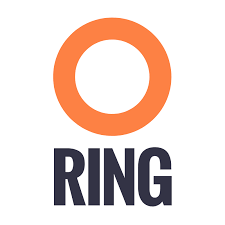Installing
Deploying CloudServer
First, you need to deploy CloudServer (formerly called S3 Server). This can be done very easily via our DockerHub page (you want to run it with a file backend).
Note:
– If you don’t have docker installed on your machine, here are the instructions to install it for your distribution
Installing Duplicity and its dependencies
Second, you want to install Duplicity. You have to download this tarball, decompress it, and then checkout the README inside, which will give you a list of dependencies to install. If you’re using Ubuntu 14.04, this is your lucky day: here is a lazy step by step install.
$> apt-get install librsync-dev gnupg
$> apt-get install python-dev python-pip python-lockfile
$> pip install -U boto
Then you want to actually install Duplicity:
$> tar zxvf duplicity-0.7.11.tar.gz
$> cd duplicity-0.7.11
$> python setup.py install
Using
Testing your installation
First, we’re just going to quickly check that S3 Server is actually running. To do so, simply run $> docker ps . You should see one container named zenko/cloudserver. If that is not the case, try $> docker start cloudserver, and check again.
Secondly, as you probably know, Duplicity uses a module called Boto to send requests to S3. Boto requires a configuration file located in /etc/boto.cfg to have your credentials and preferences. Here is a minimalistic config that you can finetune following these instructions.
[Credentials]
aws_access_key_id = accessKey1
aws_secret_access_key = verySecretKey1
[Boto]
# If using SSL, set to True
is_secure = False
# If using SSL, unmute and provide absolute path to local CA certificate
# ca_certificates_file = /absolute/path/to/ca.crt
Note:
If you want to set up SSL with S3 Server, check out our tutorial
At this point, we’ve met all the requirements to start running S3 Server as a backend to Duplicity. So we should be able to back up a local folder/file to local S3. Let’s try with the duplicity decompressed folder:
$> duplicity duplicity-0.7.11 "s3://127.0.0.1:8000/testbucket/"
Note:
Duplicity will prompt you for a symmetric encryption passphrase. Save it somewhere as you will need it to recover your data. Alternatively, you can also add the--no-encryptionflag and the data will be stored plain.
If this command is succesful, you will get an output looking like this:
--------------[ Backup Statistics ]--------------
StartTime 1486486547.13 (Tue Feb 7 16:55:47 2017)
EndTime 1486486547.40 (Tue Feb 7 16:55:47 2017)
ElapsedTime 0.27 (0.27 seconds)
SourceFiles 388
SourceFileSize 6634529 (6.33 MB)
NewFiles 388
NewFileSize 6634529 (6.33 MB)
DeletedFiles 0
ChangedFiles 0
ChangedFileSize 0 (0 bytes)
ChangedDeltaSize 0 (0 bytes)
DeltaEntries 388
RawDeltaSize 6392865 (6.10 MB)
TotalDestinationSizeChange 2003677 (1.91 MB)
Errors 0
-------------------------------------------------
Congratulations! You can now backup to your local S3 through duplicity 🙂
Automating backups
Now you probably want to back up your files periodically. The easiest way to do this is to write a bash script and add it to your crontab. Here is my suggestion for such a file:
#!/bin/bash
# Export your passphrase so you don't have to type anything
export PASSPHRASE="mypassphrase"
# If you want to use a GPG Key, put it here and unmute the line below
#GPG_KEY=
# Define your backup bucket, with localhost specified
DEST="s3://127.0.0.1:8000/testbuckets3server/"
# Define the absolute path to the folder you want to backup
SOURCE=/root/testfolder
# Set to "full" for full backups, and "incremental" for incremental backups
# Warning: you have to perform one full backup befor you can perform
# incremental ones on top of it
FULL=incremental
# How long to keep backups for; if you don't want to delete old backups, keep
# empty; otherwise, syntax is "1Y" for one year, "1M" for one month, "1D" for
# one day
OLDER_THAN="1Y"
# is_running checks whether duplicity is currently completing a task
is_running=$(ps -ef | grep duplicity | grep python | wc -l)
# If duplicity is already completing a task, this will simply not run
if [ $is_running -eq 0 ]; then
echo "Backup for ${SOURCE} started"
# If you want to delete backups older than a certain time, we do it here
if [ "$OLDER_THAN" != "" ]; then
echo "Removing backups older than ${OLDER_THAN}"
duplicity remove-older-than ${OLDER_THAN} ${DEST}
fi
# This is where the actual backup takes place
echo "Backing up ${SOURCE}..."
duplicity ${FULL} \
${SOURCE} ${DEST}
# If you're using GPG, paste this in the command above
# --encrypt-key=${GPG_KEY} --sign-key=${GPG_KEY} \
# If you want to exclude a subfolder/file, put it below and paste this
# in the command above
# --exclude=/${SOURCE}/path_to_exclude \
echo "Backup for ${SOURCE} complete"
echo "------------------------------------"
fi
# Forget the passphrase...
unset PASSPHRASE
So let’s say you put this file in /usr/local/sbin/backup.sh. Next you want to run crontab -e and paste your configuration in the file that opens. If you’re unfamiliar with Cron, here is a good How To.
The folder I’m backing up is a folder I modify permanently during my workday, so I want incremental backups every 5mn from 8AM to 9PM monday to friday. Here is the line I will paste in my crontab:
*/5 8-20 * * 1-5 /usr/local/sbin/backup.sh
Now I can try and add / remove files from the folder I’m backing up, and I will see incremental backups in my bucket.