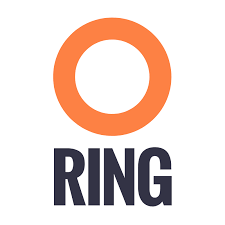Docker swarm is a clustering tool developed by Docker and ready to use with its containers. It allows to start a service, which we define and use as a means to ensure s3server’s continuous availability to the end user. Indeed, a swarm defines a manager and n workers among n+1 servers. We will do a basic setup in this tutorial, with just 3 servers, which already provides a strong service resiliency, whilst remaining easy to do as an individual. We will use NFS through docker to share data and metadata between the different servers.
You will see that the steps of this tutorial are defined as On Server, On Clients, On All Machines. This refers respectively to NFS Server, NFS Clients, or NFS Server and Clients. In our example, the IP of the Server will be 10.200.15.113, while the IPs of the Clients will be 10.200.15.96 and 10.200.15.97
Installing docker
Any version from Docker 1.13 onwards should work; we used Docker 17.03.0-ce for this tutorial.
On All Machines
On Ubuntu 14.04
The docker website has solid documentation.
We have chosen to install the aufs dependency, as recommended by Docker. Here are the required commands:
$> sudo apt-get update
$> sudo apt-get install linux-image-extra-$(uname -r) linux-image-extra-virtual
$> sudo apt-get install apt-transport-https ca-certificates curl software-properties-common
$> curl -fsSL https://download.docker.com/linux/ubuntu/gpg | sudo apt-key add -
$> sudo add-apt-repository "deb [arch=amd64] https://download.docker.com/linux/ubuntu $(lsb_release -cs) stable"
$> sudo apt-get update
$> sudo apt-get install docker-ceOn CentOS 7
The docker website has solid documentation. Here are the required commands:
$> sudo yum install -y yum-utils
$> sudo yum-config-manager --add-repo https://download.docker.com/linux/centos/docker-ce.repo
$> sudo yum makecache fast
$> sudo yum install docker-ce
$> sudo systemctl start dockerConfigure NFS
On Clients
Your NFS Clients will mount Docker volumes over your NFS Server’s shared folders. Hence, you don’t have to mount anything manually, you just have to install the NFS commons:
On Ubuntu 14.04
Simply install the NFS commons:
$> sudo apt-get install nfs-commonOn CentOS 7
Install the NFS utils, and then start the required services:
$> yum install nfs-utils
$> sudo systemctl enable rpcbind
$> sudo systemctl enable nfs-server
$> sudo systemctl enable nfs-lock
$> sudo systemctl enable nfs-idmap
$> sudo systemctl start rpcbind
$> sudo systemctl start nfs-server
$> sudo systemctl start nfs-lock
$> sudo systemctl start nfs-idmapOn Server
Your NFS Server will be the machine to physically host the data and metadata. The package(s) we will install on it is slightly different from the one we installed on the clients.
On Ubuntu 14.04
Install the NFS server specific package and the NFS commons:
$> sudo apt-get install nfs-kernel-server nfs-commonOn CentOS 7
Same steps as with the client: install the NFS utils and start the required services:
$> yum install nfs-utils
$> sudo systemctl enable rpcbind
$> sudo systemctl enable nfs-server
$> sudo systemctl enable nfs-lock
$> sudo systemctl enable nfs-idmap
$> sudo systemctl start rpcbind
$> sudo systemctl start nfs-server
$> sudo systemctl start nfs-lock
$> sudo systemctl start nfs-idmapOn Ubuntu 14.04 and CentOS 7
Choose where your shared data and metadata from your local
S3 Server will be stored. We chose to go with /var/nfs/data and /var/nfs/metadata. You also need to set proper sharing permissions for these folders as they’ll be shared over NFS:
$> mkdir -p /var/nfs/data /var/nfs/metadata
$> chmod -R 777 /var/nfs/Now you need to update your /etc/exports file. This is the file that configures network permissions and rwx permissions for NFS access. By default, Ubuntu applies the no_subtree_check option, so we declared both folders with the same permissions, even though they’re in the same tree:
$> sudo vim /etc/exportsIn this file, add the following lines:
/var/nfs/data 10.200.15.96(rw,sync,no_root_squash) 10.200.15.97(rw,sync,no_root_squash)
/var/nfs/metadata 10.200.15.96(rw,sync,no_root_squash) 10.200.15.97(rw,sync,no_root_squash)Export this new NFS table:
$> sudo exportfs -aEventually, you need to allow for NFS mount from Docker volumes on other machines. You need to change the Docker config in /lib/systemd/system/docker.service:
$> sudo vim /lib/systemd/system/docker.serviceIn this file, change the MountFlags option:
MountFlags=sharedNow you just need to restart the NFS server and docker daemons so your changes apply.
On Ubuntu 14.04
Restart your NFS Server and docker services:
$> sudo service nfs-kernel-server restart
$> sudo service docker restartOn CentOS 7
Restart your NFS Server and docker daemons:
$> sudo systemctl restart nfs-server
$> sudo systemctl daemon-reload
$> sudo systemctl restart dockerSet up your Docker Swarm service
On All Machines
On Ubuntu 14.04 and CentOS 7
We will now set up the Docker volumes that will be mounted to the NFS Server and serve as data and metadata storage for S3 Server. These two commands have to be replicated on all machines:
$> docker volume create --driver local --opt type=nfs --opt o=addr=10.200.15.113,rw --opt device=:/var/nfs/data --name data
$> docker volume create --driver local --opt type=nfs --opt o=addr=10.200.15.113,rw --opt device=:/var/nfs/metadata --name metadataThere is no need to “”docker exec” these volumes to mount them: the Docker Swarm manager will do it when the Docker service will be started.
On Server
To start a Docker service on a Docker Swarm cluster, you first have to initialize that cluster (i.e.: define a manager), then have the workers/nodes join in, and then start the service. Initialize the swarm cluster, and look at the response:
$> docker swarm init --advertise-addr 10.200.15.113
Swarm initialized: current node (db2aqfu3bzfzzs9b1kfeaglmq) is now a manager.
To add a worker to this swarm, run the following command:
docker swarm join \
--token SWMTKN-1-5yxxencrdoelr7mpltljn325uz4v6fe1gojl14lzceij3nujzu-2vfs9u6ipgcq35r90xws3stka \
10.200.15.113:2377
To add a manager to this swarm, run 'docker swarm join-token manager' and follow the instructions.On Clients
Simply copy/paste the command provided by your docker swarm init. When all goes well, you’ll get something like this:
$> docker swarm join --token SWMTKN-1-5yxxencrdoelr7mpltljn325uz4v6fe1gojl14lzceij3nujzu-2vfs9u6ipgcq35r90xws3stka 10.200.15.113:2377
This node joined a swarm as a worker.On Server
Start the service on your swarm cluster!
$> docker service create --name s3 --replicas 1 --mount type=volume,source=data,target=/usr/src/app/localData --mount type=volume,source=metadata,target=/usr/src/app/localMetadata -p 8000:8000 scality/s3server If you run a docker service ls, you should have the following output:
$> docker service ls
ID NAME MODE REPLICAS IMAGE
ocmggza412ft s3 replicated 1/1 scality/s3server:latestIf your service won’t start, consider disabling apparmor/SELinux.
Testing your High Availability S3Server
On All Machines
On Ubuntu 14.04 and CentOS 7
Try to find out where your Scality S3 Server is actually running using the docker ps command. It can be on any node of the swarm cluster, manager or worker. When you find it, you can kill it, with docker stop <container id> and you’ll see it respawn on a different node of the swarm cluster. Now you see, if one of your servers falls, or if docker stops unexpectedly, your end user will still be able to access your local S3 Server.
Troubleshooting
To troubleshoot the service you can run:
$> docker service ps s3
ID NAME IMAGE NODE DESIRED STATE CURRENT STATE ERROR
0ar81cw4lvv8chafm8pw48wbc s3.1 scality/s3server localhost.localdomain.localdomain Running Running 7 days ago
cvmf3j3bz8w6r4h0lf3pxo6eu \_ s3.1 scality/s3server localhost.localdomain.localdomain Shutdown Failed 7 days ago "task: non-zero exit (137)"If the error is truncated it is possible to have a more detailed view of the error by inspecting the docker task ID:
$> docker inspect cvmf3j3bz8w6r4h0lf3pxo6euOff you go!
Let us know what you use this functionality for, and if you’d like any specific developments around it. Or, even better: come and contribute to our Github repository! We look forward to meeting you!