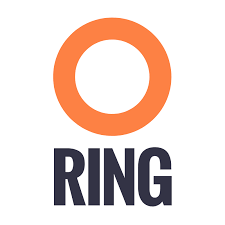If you wish to use https with your local Scality S3 Server, you need to set up SSL certificates. Here is a simple guide of how to do it.
Deploying Zenko CloudServer
First, you need to deploy CloudServer (previously known as S3 Server). This can be done very easily via our DockerHub page (you want to run it with a file backend).
Note: – If you don’t have docker installed on your machine, here are the instructions to install it for your distribution
Updating your Scality S3 Server container’s config
You’re going to add your certificates to your container. In order to do so, you need to exec inside your CloudServer container. Run a $> docker ps and find your container’s id (the corresponding image name should be zenko/cloudserver. Copy the corresponding container id (here we’ll use 894aee038c5e, and run:
$> docker exec -it 894aee038c5e bashYou’re now inside your container, using an interactive terminal 🙂
Generate SSL key and certificates
There are 5 steps to this generation. The paths where the different files are stored are defined after the -out option in each command
# Generate a private key for your CSR
$> openssl genrsa -out ca.key 2048
# Generate a self signed certificate for your local Certificate Authority
$> openssl req -new -x509 -extensions v3_ca -key ca.key -out ca.crt -days 99999 -subj "/C=US/ST=Country/L=City/O=Organization/CN=scality.test"
# Generate a key for Scality S3 Server
$> openssl genrsa -out test.key 2048
# Generate a Certificate Signing Request for Scality S3 Server
$> openssl req -new -key test.key -out test.csr -subj "/C=US/ST=Country/L=City/O=Organization/CN=*.scality.test"
# Generate a local-CA-signed certificate for Scality S3 Server
$> openssl x509 -req -in test.csr -CA ca.crt -CAkey ca.key -CAcreateserial -out test.crt -days 99999 -sha256Update CloudServer config.json
Add a certFilePaths section to ./config.json with the appropriate paths:
"certFilePaths": {
"key": "./test.key",
"cert": "./test.crt",
"ca": "./ca.crt"
}Run your container with the new config
First, you need to exit your container. Simply run $> exit. Then, you need to restart your container. Normally, a simple $> docker restart s3server should do the trick.
Update your host config
Associates local IP addresses with hostname
In your /etc/hosts file on Linux, OS X, or Unix (with root permissions), edit the line of localhost so it looks like this:
127.0.0.1 localhost s3.scality.testCopy the self-signed certificate from your container
In the above commands, it’s the file named ca.crt. Choose the path you want to save this file at (here we chose /root/ca.crt), and run something like:
$> docker cp 894aee038c5e:/usr/src/app/ca.crt /root/ca.crtTest your config
If you do not have aws-sdk installed, run $> npm install aws-sdk. In a test.js file, paste the following script:
const AWS = require('aws-sdk');
const fs = require('fs');
const https = require('https');
const httpOptions = {
agent: new https.Agent({
// path on your host of the self-signed certificate
ca: fs.readFileSync('./ca.crt', 'ascii'),
}),
};
const s3 = new AWS.S3({
httpOptions,
accessKeyId: 'accessKey1',
secretAccessKey: 'verySecretKey1',
endpoint: 'https://s3.scality.test:8000',
sslEnabled: true,
// With this setup, you must use path-style bucket access
s3ForcePathStyle: true,
});
const bucket = 'cocoriko';
s3.createBucket({ Bucket: bucket }, err => {
if (err) {
return console.log('err createBucket', err);
}
return s3.deleteBucket({ Bucket: bucket }, err => {
if (err) {
return console.log('err deleteBucket', err);
}
return console.log('SSL is cool!');
});
});Now run that script with $> nodejs test.js. If all goes well, it should output SSL is cool!. Enjoy that added security!